1. Log in by navigating to the top menu item "Log-in" and enter the credentials sent by the SMT

2. A new top menu item called "Upload" will appear. Please click on that menu item

3. Start creating a new upload document by clicking the green button:

4. In the opening dialog click on the "Upload" button:

5. Drag you study data file on the area titled "Drag files here" or if this does not work, click on the "add files" button. Please do not attempt to upload multiple files at once!
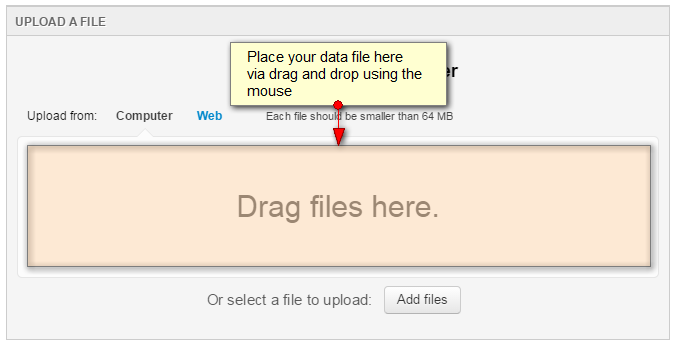
6. After the file shows up in the file list, click the "Start upload" button

7. After the upload finishes (this may take some time depending on connection speed and file size) the file upload dialog closes and shows the document dialog again. As an additional step you may change the document title or enter some additional description text.
As a last step click the "Save & Close" button:

8. The created study data document shows up in the NC upload area:

9. Log out to keep your NC account safe




